Zoom Workplace: convenient communication features you should know about
News | 20.06.2024
Zoom Workplace: Collaboration platform based on artificial intelligence
Many of you have probably already noticed that a Zoom Workspace icon has appeared in your Zoom account. Let's find out what it is and what new features you can use today.
In the spring of 2024, Zoom, a well-known video conferencing app, introduced a new Zoom Workspace platform with built-in artificial intelligence capabilities based on Zoom AI Companion.
The Zoom Workplace platform is available to paid subscribers at no additional cost for Zoom AI Companion
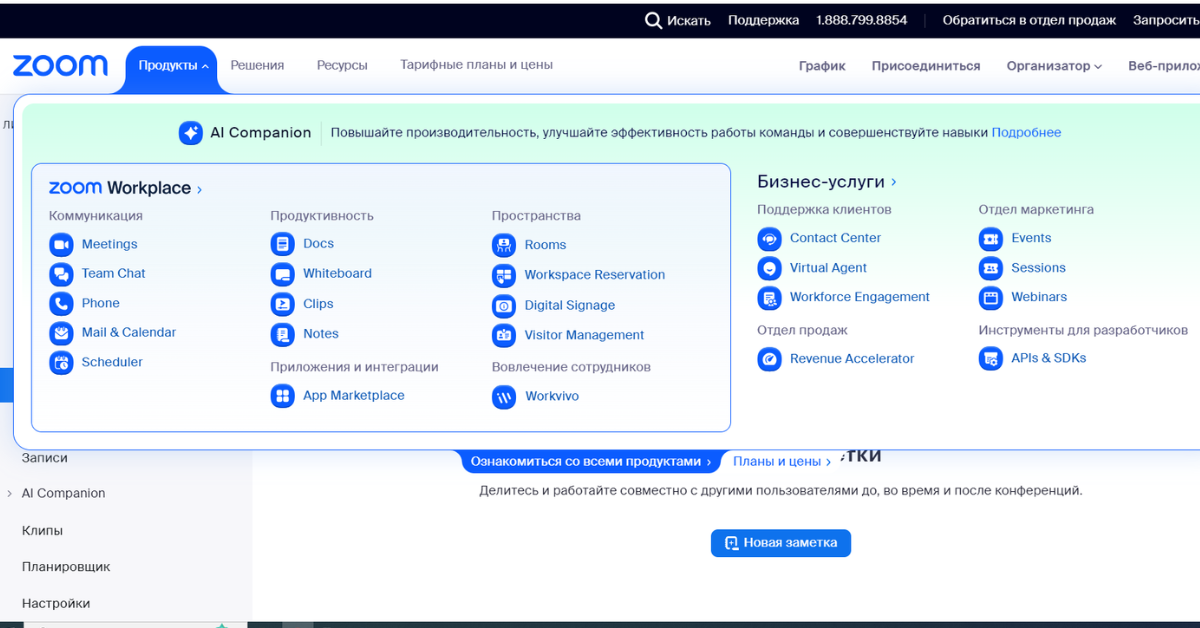
Zoom Workplace brings together solutions for communication, employee engagement, improved meetings, team chat, and other business collaboration processes:
- Zoom Workplace is based on the AI Companion, which now integrates features such as summarizing meetings, creating chats and drafting emails
- Zoom Workplace has a new Ask AI Companion feature that allows you to ask questions and assign basic tasks
- Zoom has added a new "Meetings" tab to the interface that offers calendar support and a detailed overview of the entire meeting lifecycle
- In addition, team chat has been improved from a simple communication tool to a full-fledged collaboration space. Users can browse channel-related resources, message boards, and information resources in a single space, chatting and using AI tools at the same time
- New improvements to Zoom Meetings, Zoom Team Chat, Zoom AI Companion, Zoom Contact Center and many others.
More than 50 innovations have appeared in the robust and sought-after Zoom platform. Let's take a look at the features to improve communication, understanding how they can help you optimize your work.
Easy communication in Zoom Workspace
User interface, simplified toolbar and customization options
New user interface features allow you to personalize the navigation toolbar, which sits at the top of the Zoom for PC app, and the conference toolbar. Simply drag and drop product tabs or conference toolbar buttons to arrange them in the desired order
Conference and calendar tab merged
For a more connected calendar and conference view, users can combine the two tabs into one in the Zoom app with the standard calendar. After a conference, here place access to conference materials, AI Companion summaries, recordings, and continuous conference chats. To enable this view, go to your online account settings and connect your calendar.
New in Zoom Meetings
New color themes and background images for the conference
The new color themes available in the Zoom for PC app settings are Bloom, Agave, and Rose, which you can set depending on your mood. In addition, a classic dark or light theme can be selected. A range of conference backgrounds are also available for organizers to create a more immersive environment.
View of several speakers
There is an option to enable a new multiple speaker view that displays people who are actively speaking at the conference. The video layout adapts automatically to show these participants. To activate this view on a conference with more than five participants, click the View button in the upper right corner of the Conferences window.
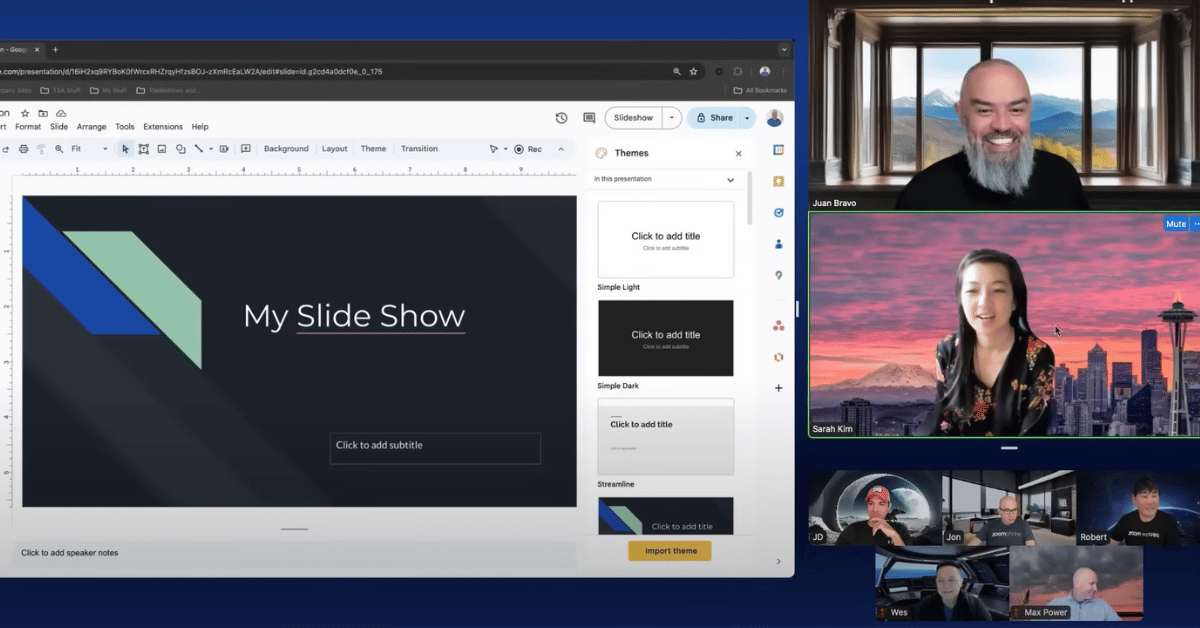
Portrait lighting
Built-in AI helps illuminate your face in low light so you can look your best in the video.
Personalized sound isolation
The Personalized Sound Isolation feature helps improve audio clarity in conferences by suppressing background noise, especially in crowded spaces such as an office or coffee shop.
Teamwork on documents
You can select documents in third-party applications, optimize the granting of permissions to access them, and collaboratively edit them on conferences.
Expression of reactions and emotions
Use the enhanced emoji to express your feelings without having to turn on the sound. There are many emoji to choose from, which are displayed in front of you and behind you when you have video turned on.
Customizable conference dashboard. Conferences will display a simplified dashboard where you can turn on AI Companion, show screen and share documents, and use the organizer tools. The dashboard can be customized by dragging and dropping items (including from the menu "Additionally") to place them in the desired order.
Collaborative chat in Zoom Workspace
AI Companion. Zoom AI Companion has multilingual support: it allows you to create chat summaries in 38 languages, helping international teams catch up on information missed while away from the computer and compose new messages.
Completing started sentences
Type faster with this word recommendation feature that helps you complete sentences right after you start composing a chat message. Suggested words appear in light gray in the compose field. They can be accepted by pressing the Tab key.
Fast planning
The new Quick Schedule feature identifies meeting intent in chat and prompts you to schedule it, and automatically populates meeting details from chat messages, making scheduling easier.
Group chat tabs
Stay organized with a single view that shows all your channel-related content, such as links, message boards, and resources. You can even collaborate on materials and chat at the same time.
Conference materials in continuous conference chat
Continuous Conference Chat will soon provide a quick overview of all conference content, such as recordings, AI Companion conference summaries, shared files, links, attachments, and message board links. If the conference was recorded in the cloud, then in the group chat of the conference an interactive card will be displayed for the organizer, which only he will see. This card will prompt the host to share the recording with other participants in the ongoing conference chat. If the host shares a recording, the published interactive meeting card will be updated to include a link to the recording.
Increasing the maximum number of group chat participants
Public group chat channels now support up to 250,000 participants, allowing for scaling to larger communities.
Improved sorting, filtering and icons
You can easily access your unread messages using the filter in the desktop app. You can filter by mentions, private messages, unread messages, and muted channels. Additionally, the sidebar has an updated hierarchy as described below.
- Level 1: Personal chats, group chats, and mentions are highlighted and moved to the top with numbered icons.
- Level 2: Conference chats, channels, and apps are also highlighted and moved to the top, but without numbered icons by default.
- Level 3: Chats and channels that are muted are displayed but not promoted to the top.
We've also added new ways to sort chats at the folder level in the desktop app. Some examples of available sorting options are: My Custom Order (default), Unread First, and Alphanumeric Order, which puts letters before numbers.
AI Companion in Zoom Phone
- Call summaries and next steps. Let AI Companion take notes on recorded phone calls for you
- Determine the priority of voicemail messages. Prioritize urgent voicemail messages
- Extract tasks from voicemail messages. Retrieve tasks from voicemail messages without having to listen to every voicemail.
- Summary of the collective SMS chain. Provides a quick overview of group SMS threads in Power Pack.
Zoom Mail and Zoom Calendar in Zoom Workplace
Completing sentences in Zoom Mail. Automatically completes the entered text, displaying suggestions so you can compose emails faster.
Event organizers can easily add groups of attendees in the Zoom Calendar attendees field. Additionally, the host and attendees can see individual attendees in the group.
Zoom services are available by bank transfer in local currency with the provision of a full package of accounting documents in accordance with the legislation of the country from the Softprom, official partner Zoom.
Source: https://www.zoom.com/ru/blog







